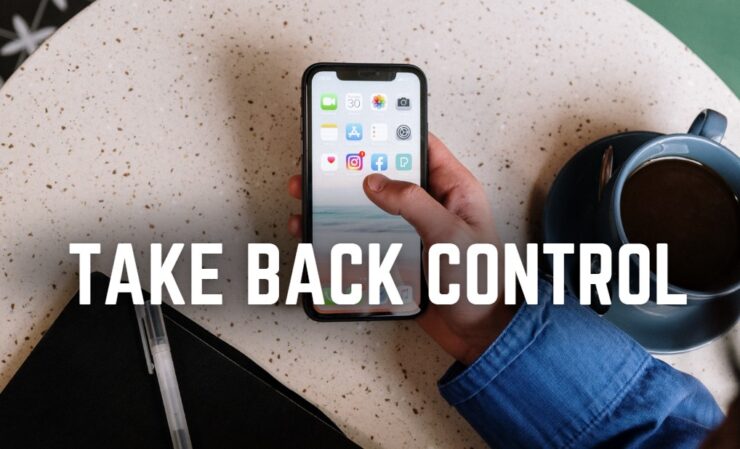Instagram is a popular social media platform with over one billion active users worldwide. It allows users to share photos and videos, follow friends and family, and send direct messages to other users.
However, sometimes we accidentally read a message and want to unread it to avoid leaving the sender on read. If you’re wondering how to unread messages on Instagram, you’ve come to the right place. In this blog post, we’ll provide you with a step-by-step guide on how to unread messages on Instagram.
But before we dive in deeper, you might find yourself confused about what Ops mean and exactly what is this feature on Instagram, don’t worry we got you covered.
Understanding Instagram’s Direct Messaging Feature
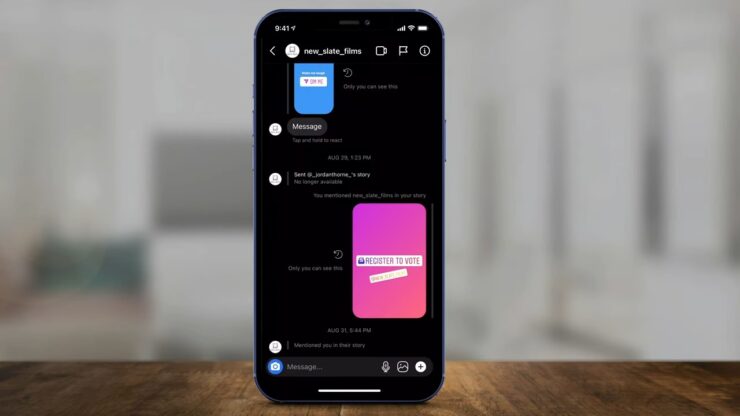
Instagram’s direct messaging feature is a convenient way to communicate with your friends, family, and followers privately. You can send text messages, photos, videos, and voice notes through direct messages.
You can also create group chats and share posts from your Instagram feed or stories. When someone sends you a direct message on Instagram, you’ll receive a notification, and the message will appear in your inbox.
However, unlike other messaging apps like WhatsApp, Telegram, or Facebook Messenger, Instagram does not have a “mark as unread” button. Once you read a message, it will be marked as “seen,” and the sender will know that you have read it.
This feature can sometimes cause social anxiety, especially if you accidentally open a message and don’t want to reply immediately. Fortunately, there are some workarounds that you can use to unread messages on Instagram.
Method 1: Disable Read Receipts
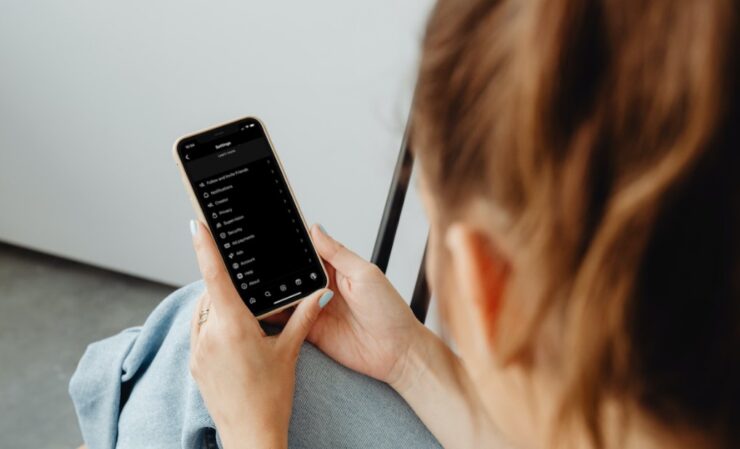
Instagram has a read receipts feature that lets users know when their messages have been read. If you don’t want the sender to know that you’ve read their message, you can disable read receipts on your Instagram account. Here’s how to do it:
- Step 1: Open your Instagram app and tap on your profile icon in the bottom right corner of the screen.
- Step 2: Tap on the three horizontal lines in the top right corner of the screen to access the menu.
- Step 3: Scroll down and tap on “Settings”
- Step 4: Tap on “Privacy”
- Step 5: Scroll down and toggle off the “Read Receipts” option.
Once you disable read receipts, the sender will not know if you’ve read their message or not. However, keep in mind that this feature also disables your ability to see if someone else has read your messages.
Method 2: Use Airplane Mode
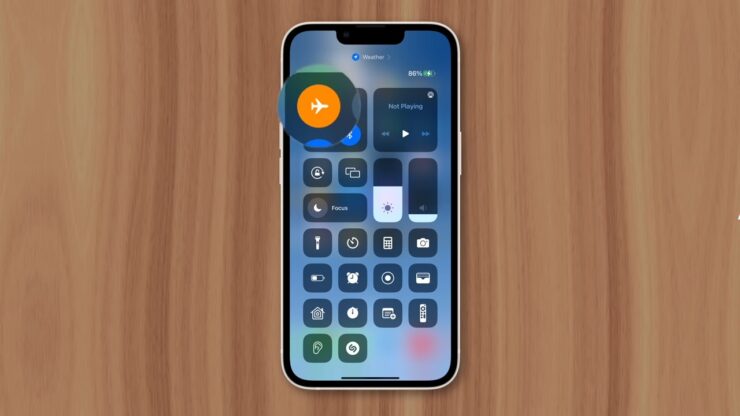
If you’ve accidentally opened a message and don’t want to reply immediately, you can use Airplane mode to unread the message. Airplane mode disables all internet connectivity on your phone, so you can open the message without triggering the “seen” status. Here’s how to do it:
- Step 1: Open your Instagram app and navigate to the direct message that you want to unread.
- Step 2: Swipe left on the message to open the quick actions menu.
- Step 3: Tap on “More.”
- Step 4: Tap on “Unsend.”
- Step 5: Turn on Airplane mode on your phone. You can do this by swiping down from the top of the screen to access the control center and tapping on the Airplane mode icon. Alternatively, you can go to your phone’s settings and toggle on Airplane mode.
- Step 6: Open the Instagram app and navigate to the direct message again. The message will now appear as unread.
- Step 7: Close the Instagram app and turn off Airplane mode.
When you turn off Airplane mode, the message will remain unread, and the sender will not know that you’ve opened it.
Method 3: Clear the Conversation
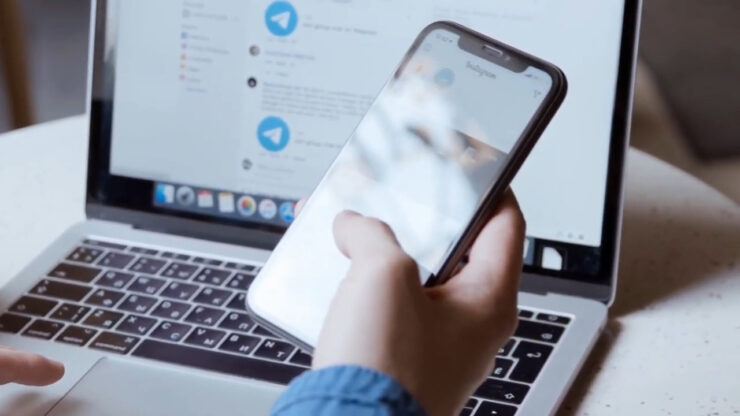
Another way to unread messages on Instagram is to clear the conversation. Clearing the conversation deletes all messages in the chat, including the one that you’ve accidentally read. Here’s how to do it:
- Step 1: Open your Instagram app and navigate to the direct message that you want to unread.
- Step 2: Tap and hold on to the conversation that you want to clear.
- Step 3: Tap on “Delete” in the quick actions menu.
- Step 4: Confirm that you want to delete the conversation by tapping on “Delete” again.
Once you clear the conversation, all messages, including the one that you’ve accidentally read, will be deleted. However, keep in mind that this method is not suitable if you want to keep the conversation history.
Method 4: Turn off Notifications
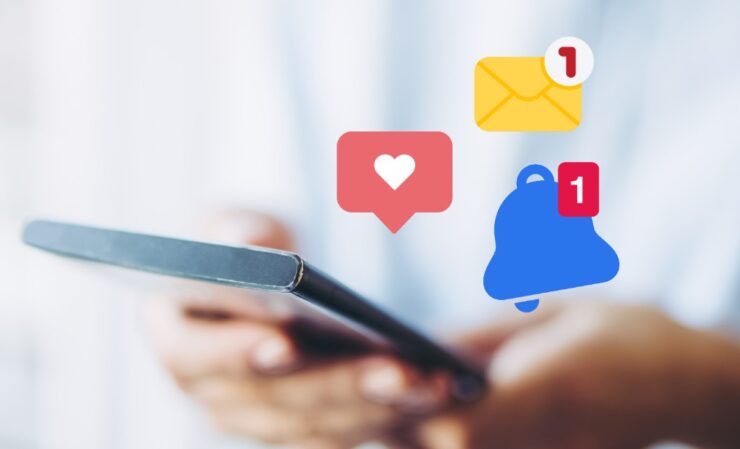
If you don’t want to be reminded that you’ve read a message, you can turn off notifications for the conversation. Here’s how to do it:
- Step 1: Open your Instagram app and navigate to the direct message that you want to unread.
- Step 2: Tap on the “i” icon in the top right corner of the screen to access the chat settings.
- Step 3: Toggle off the “Notifications” option.
Once you turn off notifications, you will not receive any new message alerts for that conversation. However, keep in mind that this method only prevents notifications and does not unread the message.
Tips for Managing your Instagram DMs
Managing your Instagram direct messages (DMs) can be a time-consuming task, especially if you receive a lot of messages from your followers, friends, and family. However, by following some simple tips and tricks, you can manage your DMs effectively and stay on top of your communication.
Create Folders to Organize Your DMs
Creating folders can help you organize your DMs and find important conversations quickly. Instagram allows you to create up to 100 custom folders, and you can name them whatever you like. For example, you can create folders for work, family, friends, or specific projects. To create a new folder, follow these steps:
- Step 1: Open your Instagram app and tap on the “Direct” icon in the top right corner of the screen.
- Step 2: Tap on the “+” icon in the top right corner of the screen to create a new folder.
- Step 3: Name your new folder and tap on “Create.”
Once you’ve created your folders, you can move conversations to them by tapping and holding on the conversation and selecting “Move to Folder” from the quick actions menu.
Use Quick Replies to Save Time
If you find yourself sending the same messages repeatedly, you can use quick replies to save time. Quick replies are pre-written messages that you can send with just a few taps. To set up a quick reply, follow these steps:
- Step 1: Open your Instagram app and tap on your profile icon in the bottom right corner of the screen.
- Step 2: Tap on the three horizontal lines in the top right corner of the screen to access the menu.
- Step 3: Tap on “Settings.”
- Step 4: Tap on “Business.”
- Step 5: Tap on “Quick Replies.”
- Step 6: Tap on the “+” icon in the top right corner of the screen to create a new quick reply.
- Step 7: Type in your message and give it a name.
- Step 8: Tap on “Save.”
Once you’ve created your quick replies, you can use them by typing in the shortcut you’ve assigned to them in the DMs.
Set Up Automated Responses
If you receive a lot of messages on Instagram and can’t reply to all of them promptly, you can set up automated responses. Automated responses are pre-written messages that are sent automatically when someone sends you a message.
Instagram allows you to set up automated responses for your business profile only. To set up automated responses, follow these steps:
- Step 1: Open your Instagram app and tap on your profile icon in the bottom right corner of the screen.
- Step 2: Tap on the three horizontal lines in the top right corner of the screen to access the menu.
- Step 3: Tap on “Settings.”
- Step 4: Tap on “Business.”
- Step 5: Tap on “Away Message.”
- Step 6: Toggle on the “Turn on Away Message” option.
- Step 7: Type in your message and set the time frame for the automated response to be sent.
- Step 8: Tap on “Save.”
With automated responses, you can let your followers know that you’re unavailable at the moment but will get back to them as soon as possible.
One thing that annoys when using Instagram is the complication when uploading photos from your PC or Mac. Fortunately, there is an easy way you can do it without thinking too much about it.
Final Words
Instagram’s direct messaging feature is a convenient way to communicate with others privately. However, sometimes we accidentally read a message and want to unread it to avoid leaving the sender on read.
In this blog post, we’ve provided you with four methods on how to unread messages on Instagram: disabling read receipts, using Airplane mode, clearing the conversation, and turning off notifications. While these methods are not perfect, they can help you avoid social anxiety and maintain your privacy on Instagram. Try them out and see which one works best for you.