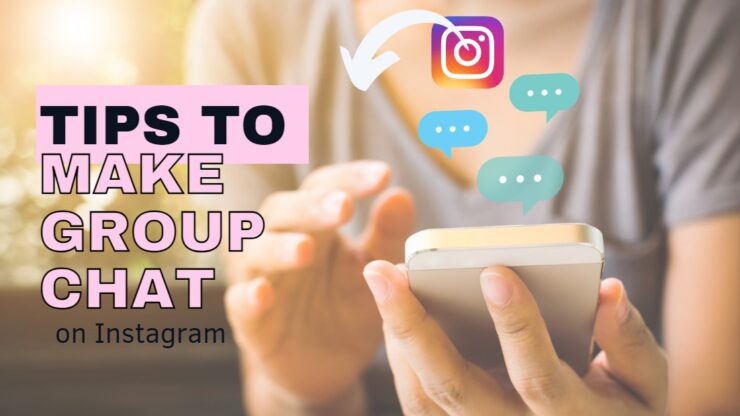Instagram is a popular social media platform that allows you to share photos and videos with your friends and followers. While it’s a great way to stay connected with people, sometimes you may want to have a private conversation with a group of friends. This is where the group chat feature comes in handy. In this article, we’ll take you through the steps of how to make a group chat on Instagram.
Step 1: Open the Instagram App
The first step in creating a group chat is to open the Instagram app on your mobile device. If you don’t have the app already installed, you can download it from the App Store or Google Play Store.
Step 2: Go to Your Direct Messages
Once you’re in the Instagram app, you’ll need to navigate to your Direct Messages. You can do this by tapping on the paper airplane icon in the top right corner of your screen. This will take you to your Direct Messages inbox.
Step 3: Start a New Message
To create a new group chat, you’ll need to start a new message. You can do this by tapping on the plus sign (+) in the top right corner of your screen. This will take you to a screen where you can create a new message.
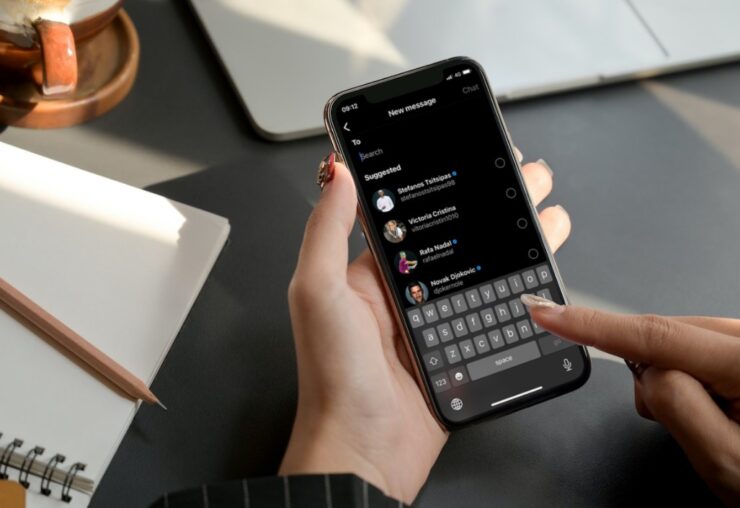
Step 4: Select the Participants
Next, you’ll need to select the participants for your group chat. You can do this by typing in the name of the people you want to add in the “To” field. Instagram will suggest names as you type, so you can select the right people easily.
Step 5: Name the Group Chat
After you’ve selected the participants, you’ll need to name your group chat. You can do this by tapping on the “Name this group” field and typing in a name for your group. Make sure to choose a name that everyone in the group will like.
Step 6: Customize the Group Chat
Once you’ve named your group chat, you can customize it further by adding a group photo or changing the chat color. To add a group photo, tap on the camera icon in the top left corner of your screen. You can take a new photo or choose one from your camera roll. To change the chat color, tap on the three dots in the top right corner of your screen and select “Change Chat Color.”
Step 7: Start Chatting
Now that you’ve set up your group chat, you can start chatting with your friends. To send a message, simply type it into the message field at the bottom of your screen and hit send. You can also send photos, videos, and other types of media by tapping on the icons in the message field.
Tips for Using Instagram Group Chat
Here are some tips to help you make the most of your Instagram group chat:
Keep the Conversation Positive
It’s important to keep the group chats positive and respectful. Avoid gossiping or talking negatively about other people, and try to keep the conversation upbeat and fun.
Use Group Chat for Planning
Group chat is a great way to plan events or get-togethers with your friends. You can use it to discuss details and make plans together.
Set Boundaries
If you’re in a group chat that’s becoming overwhelming or stressful, it’s important to set boundaries. You can mute notifications or leave the group chat altogether if it’s not serving you.
Respect Everyone’s Time
Remember that everyone in the group chat has their own schedule and priorities. Be respectful of everyone’s time and avoid bombarding the chat with messages that aren’t important.
How to Delete Someone From an Instagram Group Chat?
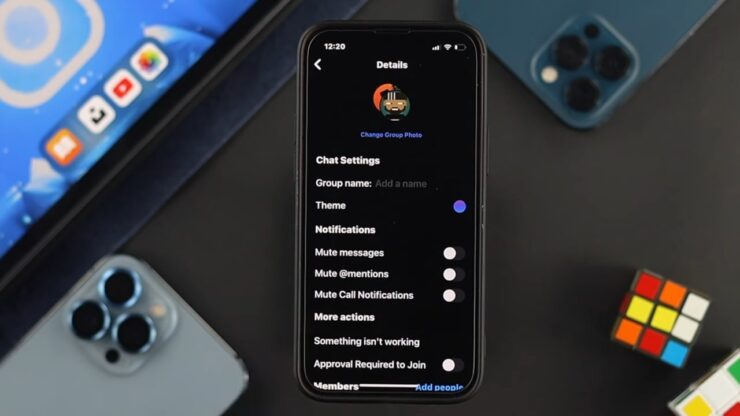
Sometimes you may need to remove someone from the conversation due to various reasons. Here are some steps you can follow to delete someone from the group chat on Instagram.
Step 1: Open the Group Chat
The first step is to open the group chat from which you want to remove someone. You can do this by tapping on the group chat icon located at the top right corner of the Instagram app. Once you open the chat, you will be able to see all the members of the group.
Step 2: Tap and Hold the Member’s Name
Next, locate the name of the member you want to delete from the group chat. Tap and hold the name until a pop-up menu appears on your screen.
Step 3: Select Remove from Group
Once the pop-up menu appears, select the “Remove from Group” option. Instagram will ask for confirmation before removing the member from the group chat. Tap on “Remove” to confirm the action, and the member will be removed from the group chat.
Is the Group Chat on Instagram End-to-End Encrypted?
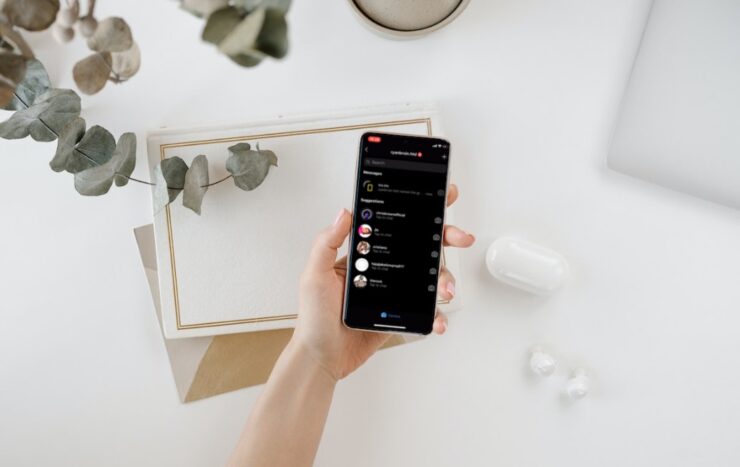
Despite the popularity of this social network, many people wonder whether the group chat on Instagram is end-to-end encrypted or not.
End-to-End Encryption Explained
End-to-end encryption is a method of secure communication that prevents third parties from accessing or intercepting the messages being sent between two parties. This means that only the sender and the receiver can read the messages, and even the service provider cannot access the contents of the messages.
Instagram Group Chat Encryption
Instagram does use encryption to protect the messages being sent between users. The messages are encrypted in transit, which means that they are protected from being intercepted by third parties while they are being transmitted from one user to another. They use a combination of Transport Layer Security (TLS) and encryption to protect messages in transit.
Final Words
Creating a group chat on Instagram is a great way to stay connected with a group of friends. It’s easy to set up and customize, and you can use it for anything from planning events to just chatting and catching up.
By following these simple steps and tips, you’ll be able to make the most of your Instagram group chat and enjoy a fun and engaging conversation with your friends.
If you want to read more tutorials about the functions of this social network, check out our recent article about how to upload photos on Instagram from your PC/MAC, as it contains all the necessary information you need.