Instagram is a popular social media platform used by millions of people worldwide to share photos, videos, and stories. One of the most useful features of Instagram is the ability to save, find, and delete drafts of your posts. In this blog post, we will provide a complete guide on how to use these features effectively.
What Exactly Are Instagram Drafts
Instagram drafts are an essential feature on the Instagram app that allows you to save your work and come back to it later. Drafts enable you to create posts and edit them over time without having to worry about losing your work or running out of time. This feature can be especially helpful if you are short on time and need to complete your post later or if you want to plan your content ahead of time.
When you create a new post on Instagram, you can add photos, videos, captions, filters, and other elements. Once you are satisfied with your post, you can tap on the back arrow at the top-left corner of the screen. A prompt will appear, asking if you want to save the draft. You can tap on “Save Draft” to save your work.
Your post will then be saved as a draft, and you can access it later by tapping on the “+” icon at the bottom of the screen and then tapping on “Drafts.” Once you are in this section, you can find and edit your saved drafts. You can also delete the ones that you no longer need.
One of the most significant advantages of using drafts on Instagram is that you can plan your content ahead of time. By saving them, you can create multiple posts and edit them over time, ensuring that your content is well thought out and consistent with your brand. This can help you stay organized and make sure that your posts are high-quality and engaging.
Saving Drafts on Instagram
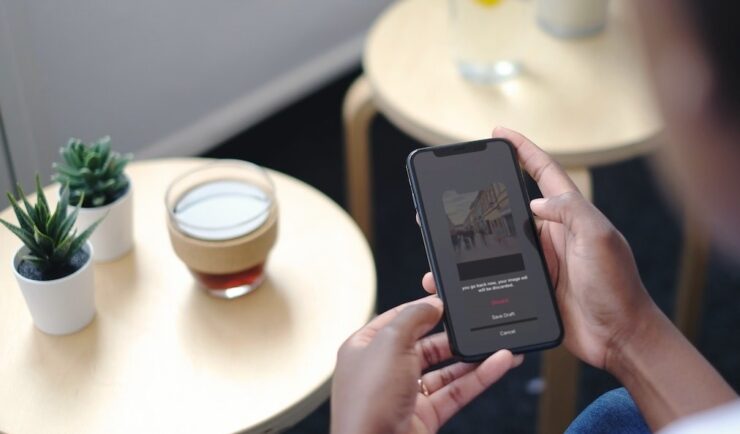
Sometimes, you may not have enough time to complete a post that you are creating. In such cases, you can save your work as a draft and come back to it later when you have more time. Here’s how to save a draft on Instagram:
- Start by creating a new post as you would normally do.
- Edit your post by adding photos, videos, captions, filters, and other elements.
- Once you are satisfied with your post, tap on the back arrow at the top-left corner of the screen.
- You will see a prompt asking if you want to save the draft. Tap on “Save Draft” to save your work.
- Your post will now be saved as a draft, and you can access it later by tapping on the “+” icon at the bottom of the screen and then tapping on “Drafts.”
Finding Drafts on Instagram

If you have saved drafts on Instagram and want to access them later, you can easily find them using the following steps:
- Open the Instagram app on your mobile device.
- Tap on the “+” icon at the bottom of the screen.
- Scroll down to the bottom of the screen and tap on “Drafts.”
- You will now see all your saved drafts. Tap on the one you want to work on to open it.
Deleting Drafts on Instagram
If you have saved drafts on Instagram that you no longer need, you can delete them to free up space and keep your drafts organized. Here’s how to delete drafts on Instagram:
- Open the Instagram app on your mobile device.
- Tap on the “+” icon at the bottom of the screen.
- Scroll down to the bottom of the screen and tap on “Drafts.”
- Find the draft you want to delete and swipe left on it.
- You will see a “Delete” button. Tap on it to delete the draft.
- If you have multiple drafts you want to delete, repeat steps 4 and 5 until you have deleted all the drafts you no longer need.
Tips for Using Drafts on Instagram
- Use drafts to plan your content ahead of time. This can help you stay organized and consistent with your posting schedule.
- Don’t save too many drafts. Keeping too many of them can make it difficult to find the one you need later on. Instead, save only the ones you need and delete the rest.
- Edit your drafts carefully. Once you have saved a draft, you can’t go back and make changes to it. So, make sure you have edited your draft carefully before saving it.
- Make use of the preview feature. When you save a draft, you can preview how it will look on Instagram before you post it. Use this feature to ensure that your post looks the way you want it to.
Frequently Asked Questions
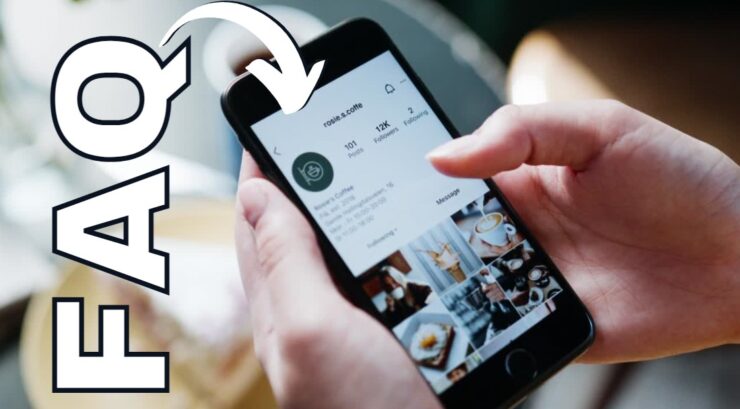
1. Can I save drafts of both photos and videos on Instagram?
Yes, you can save drafts of both photos and videos on Instagram. You can also add captions, filters, and other elements.
2. How many drafts can I save?
There is no limit to the number of drafts you can save. However, it’s recommended that you save only the ones you need and delete the rest to keep everything organized.
3. Can I edit a draft after I have saved it on Instagram?
No, you cannot make changes to a saved draft. Once you have saved a draft, it’s final. However, you can delete the draft and start over if you need to make changes.
4. Can I access my saved drafts on a computer?
No, you can only access your saved drafts on the Instagram mobile app. This feature is not available on the desktop version of Instagram.
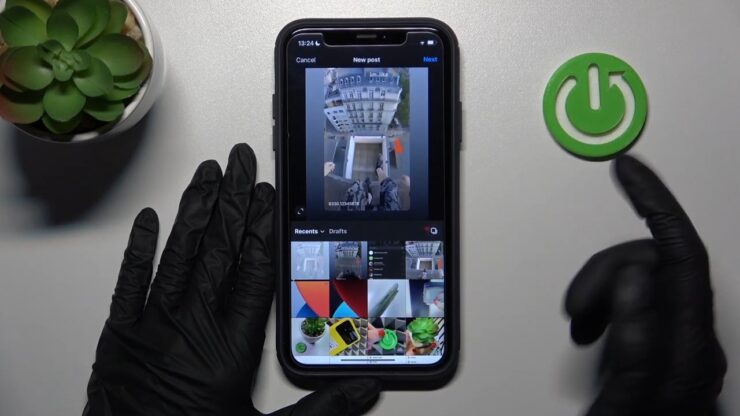
5. Can I share my drafts with other people on Instagram?
No, you cannot share your drafts with other people. They are only visible to you and are saved on your device.
6. Can I schedule posts using the drafts feature on Instagram?
No, you cannot. However, you can use a third-party scheduling tool to schedule your posts in advance.
7. Will my drafts be deleted if I uninstall the app?
No, your drafts will not be deleted in this case. They will be saved on your device and will be accessible again once you reinstall the app.
8. How long are my saved drafts stored on Instagram?
Your saved drafts will be stored on Instagram until you delete them. There is no expiration date for them, so they will remain on your device until you remove them.
Conclusion
Saving, finding, and deleting drafts on Instagram can help you streamline your content creation process and make your social media presence more organized. With the steps outlined in this guide, you can use these features effectively and make the most out of your Instagram experience. Remember to be mindful of your drafts and use them wisely to create great content.

