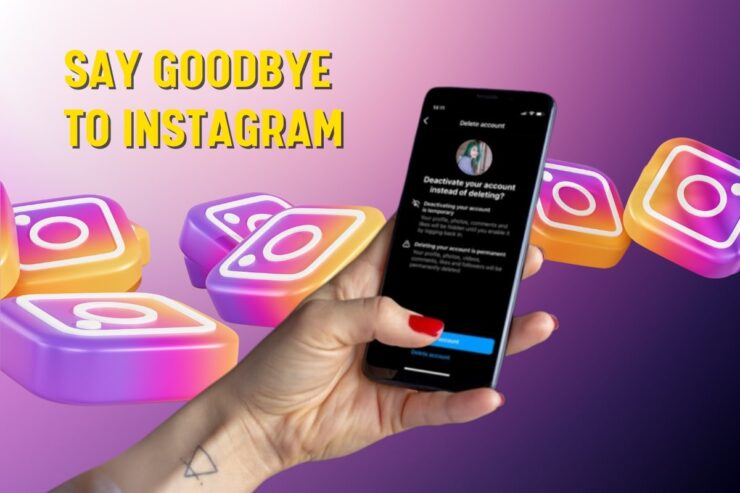Instagram has become one of the most popular social media platforms, with over one billion active users worldwide. However, sometimes users may feel the need to delete their accounts for various reasons, such as wanting to take a break from social media or concerns about privacy and security.
Deleting an Instagram account may seem like a daunting task, but it’s actually a straightforward process.
In this article, we will guide you through the steps you need to take to delete your Instagram account permanently. Whether you’re looking to delete your account temporarily or permanently, we’ve got you covered.
Step-by-step guide
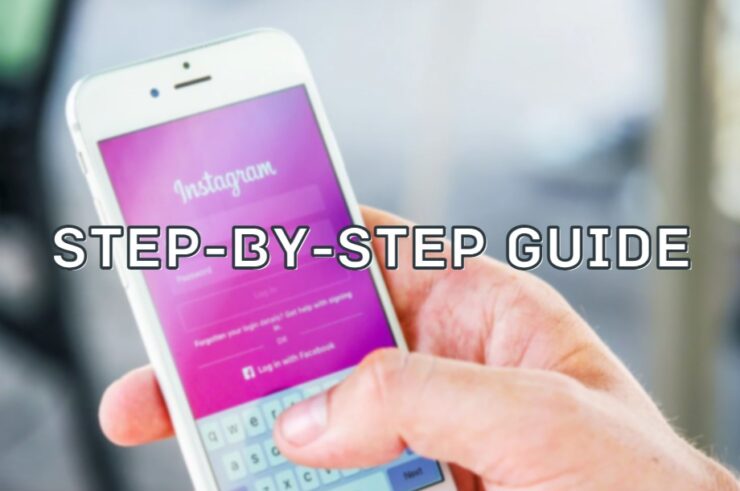
It’s not so hard to delete your account:
- Open the Instagram app on your mobile device or go to the Instagram website on your computer.
- Log in to the account you want to delete.
- Go to the “Delete Your Account” page, which you can find by clicking on this link: https://www.instagram.com/accounts/remove/request/permanent/
- On this page, you will be asked to select a reason for deleting your account. Choose one from the drop-down menu that best describes why you want to delete your account.
- After selecting a reason, you will be prompted to re-enter your password to confirm that you want to delete your account.
- Once you have confirmed your password, click on “Permanently delete my account” to delete your Instagram account.
That’s it! Keep in mind that once you delete your account, your profile, photos, videos, comments, likes, and followers will be permanently removed and cannot be restored. If you have any concerns about permanently deleting your account, you may want to consider temporarily disabling your account instead.
How to do that on my phone?
Here are the steps to follow:
- Open the Instagram app on your mobile device.
- Go to your profile page by tapping the profile icon at the bottom right corner of the screen.
- Tap the three horizontal lines at the top right corner of the screen to open the menu.
- From the menu, select “Settings”.
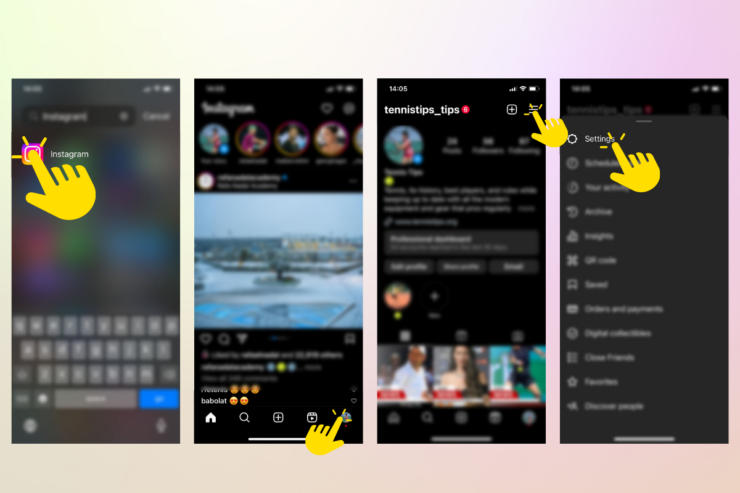
- Scroll down to the bottom of the Settings page and select “Help”.
- From the Help page, select “Help Center”.
- In the Help Center, type “Delete account” in the search bar.
- Tap on “How do I delete my account?” in the search results.
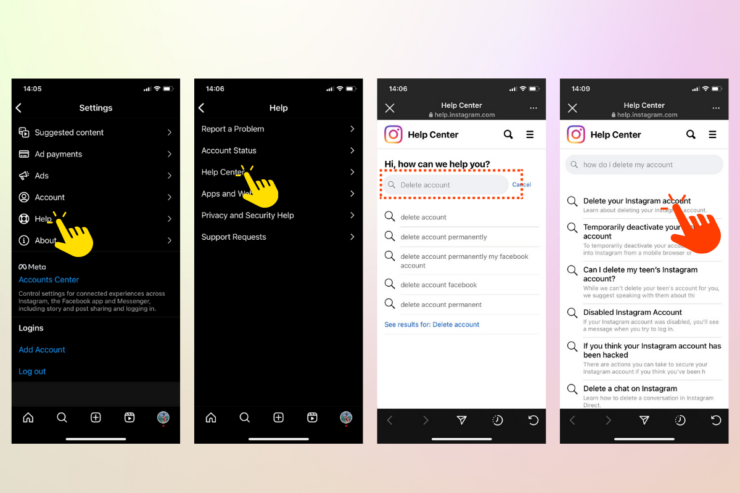
- Tap on the link “Delete Your Account” and follow the on-screen instructions.
- You will be asked to select a reason for deleting your account. Choose one from the drop-down menu that best describes why you want to delete your account.
- After selecting a reason, you will be prompted to re-enter your password to confirm that you want to delete your account.
- Once you have confirmed your password, tap on “Permanently delete my account” to delete your Instagram account.
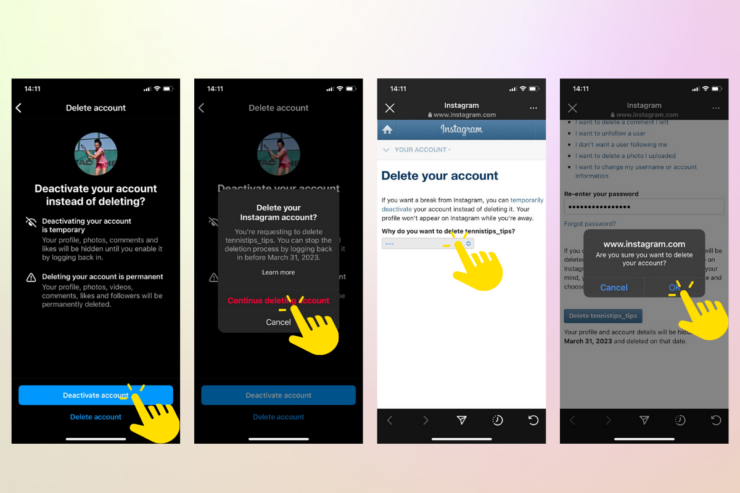
Why can’t I deactivate my Instagram account?
There can be several reasons why you might be having trouble deactivating your Instagram account. Here are a few possibilities:
- You might be trying to deactivate your account from a mobile device that is not supported by Instagram. In this case, try logging in from a different device or from a computer.
- You might have forgotten your password or are using the wrong login credentials. In this case, try resetting your password or checking to make sure you are using the correct login information.
- You might have already deactivated your account within the last 7 days. Instagram requires a waiting period of 7 days after deactivating an account before it can be permanently deleted. During this time, your account is only hidden from other users and can still be reactivated.
- You might have violated Instagram’s terms of service or community guidelines, which can result in your account being suspended or disabled. In this case, you may need to contact Instagram’s support team to resolve the issue.
If none of these reasons apply to your situation, you can try reaching out to Instagram’s support team for further assistance. They may be able to help you troubleshoot the issue and deactivate your account if necessary.
How to delete Instagram account permanently without a password?
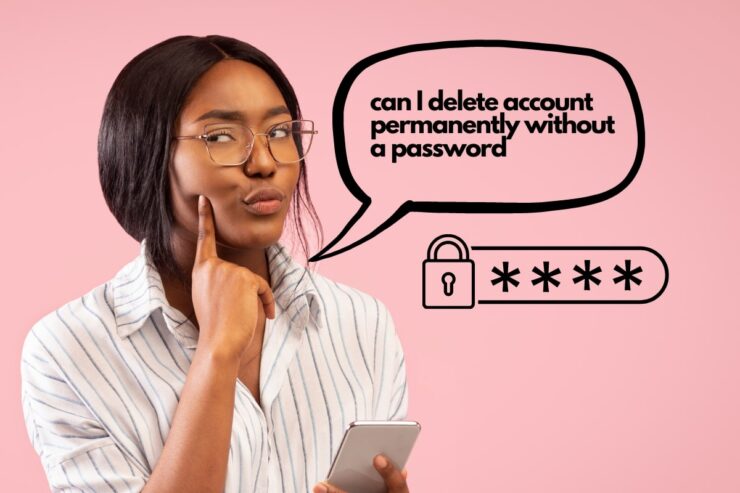
Unfortunately, it is not possible to delete an Instagram account permanently without knowing the account’s password. This is because Instagram requires account holders to verify their identity before they can delete an account, and the password is the primary method of verification.
If you have forgotten your Instagram password, you can reset it using your email address, phone number, or Facebook account associated with your Instagram account. Once you have reset your password, you can follow the steps outlined earlier to permanently delete your account.
If you do not have access to the email address, phone number, or Facebook account associated with your Instagram account, you may need to contact Instagram’s support team for further assistance. They may be able to help you recover your account or delete it on your behalf.
What happens when you deactivate Instagram?
When you deactivate your Instagram account, your profile, photos, comments, likes, and followers will be hidden from other users. Your account will essentially become invisible and cannot be accessed by other users. However, your data will still be saved on Instagram’s servers, so if you choose to reactivate your account, you will be able to restore your previous data.
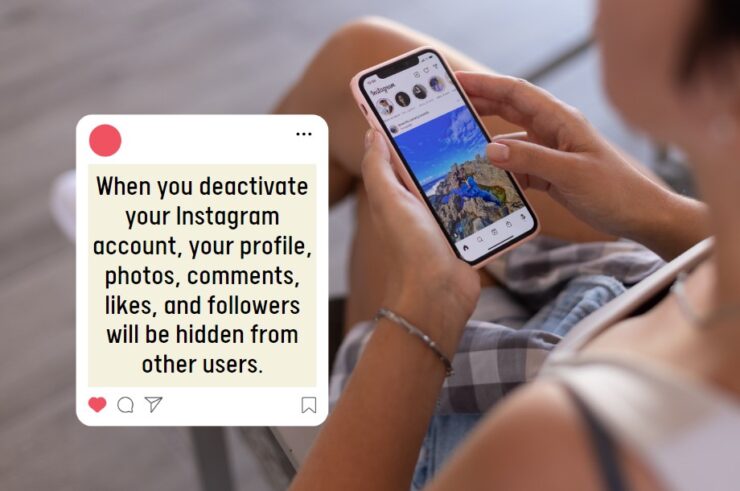
Here are some other things to keep in mind when you deactivate your Instagram account:
- You can reactivate your account at any time by logging in with your previous credentials. Once you reactivate your account, your profile, photos, comments, likes, and followers will be restored.
- If you have a business account, deactivating your account will not delete your Insights data.
- Direct messages (DMs) will still be visible to other users if they have not deleted the conversation.
- If you have linked your Instagram account to other social media platforms (such as Facebook), deactivating your Instagram account may also affect your presence on those platforms.
- Deactivating your Instagram account does not permanently delete your account. If you want to permanently delete your account, you need to follow the steps outlined in the previous answers.
Keep in mind that deactivating your account is not the same as deleting it permanently, so if you want to permanently remove your Instagram account, you need to take additional steps.
How long can I temporarily deactivate my Instagram account?
The answer is simple: You can temporarily deactivate your Instagram account for as long as you want. There is no time limit on how long you can keep your account deactivated. Once you deactivate your account, it will remain hidden from other users until you choose to reactivate it.
However, Instagram will automatically log you out after a certain period of inactivity, so if you do not log in to your account for an extended period of time, you may need to reactivate it by logging in with your previous credentials.
It’s important to note that temporary deactivation is not the same as permanent deletion, so if you want to permanently delete your account, you need to follow the steps outlined in the previous answers.
How do I recover a deleted Instagram account?
Sad news for you my friend! 🙁 – If you have deleted your Instagram account, it is not possible to recover it. Once you delete your account, all of your profile data, photos, comments, likes, and followers are permanently deleted from Instagram’s servers.
However, if you have only deactivated your account, you can reactivate it at any time by logging in with your previous credentials. Once you reactivate your account, your profile, photos, comments, likes, and followers will be restored.
If you are having trouble accessing your account, such as forgetting your password or username, you can use the “forgot password” or “forgot username” links on the login page to recover your account information.
If you have any further questions or concerns about recovering a deleted or deactivated Instagram account, you can contact Instagram’s support team for assistance.
Does Instagram keep deleted photos?

When you delete a photo on Instagram, the photo is removed from your profile, and other users will no longer be able to see it. However, Instagram may still keep a copy of the photo on its servers for a short period of time.
According to Instagram’s Data Policy, they may keep backups of your photos and other data for a limited period of time in case of accidental loss or damage. However, they state that they will delete this backup data after a reasonable period of time.
It’s important to note that Instagram may also retain certain data even after you delete your account, such as data necessary to comply with legal obligations or prevent fraud, abuse, or other violations of their terms or policies.
In general, if you want to ensure that your photos and other data are permanently deleted from Instagram’s servers, you should follow the steps outlined in the previous answers to permanently delete your account. This will ensure that all of your data is deleted from Instagram’s servers and cannot be recovered.
How to delete an Instagram account on Android?
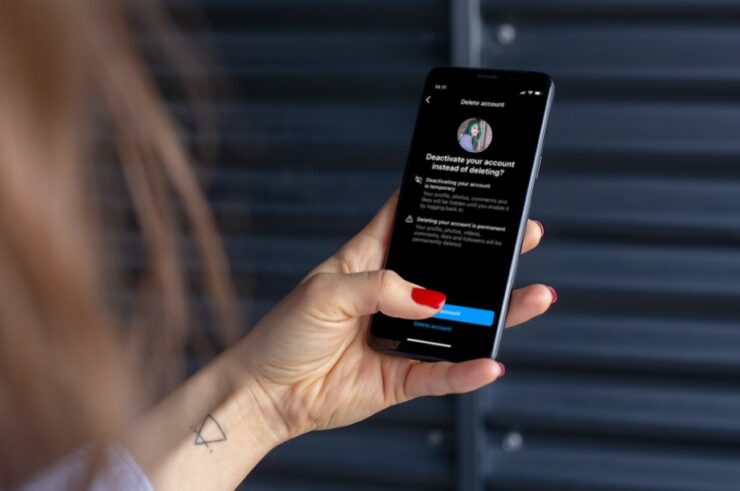
- Open the Instagram app on your Android device and go to your profile page by tapping on the profile icon at the bottom right corner of the screen.
- Tap on the three horizontal lines at the top right corner of the screen to open the menu.
- Select “Settings” from the bottom of the menu.
- Scroll down and select “Help” from the list of options.
- Select “Help Center” from the list of options.
- Type “Delete Instagram Account” in the search bar and select the relevant article from the search results.
- Tap on the article and scroll down to find the “Delete Your Account” link.
- Follow the on-screen instructions and enter your reason for deleting the account when prompted.
- Enter your password to confirm the deletion.
- Tap on “Permanently Delete My Account” to delete your Instagram account
How to delete it on my iPhone?
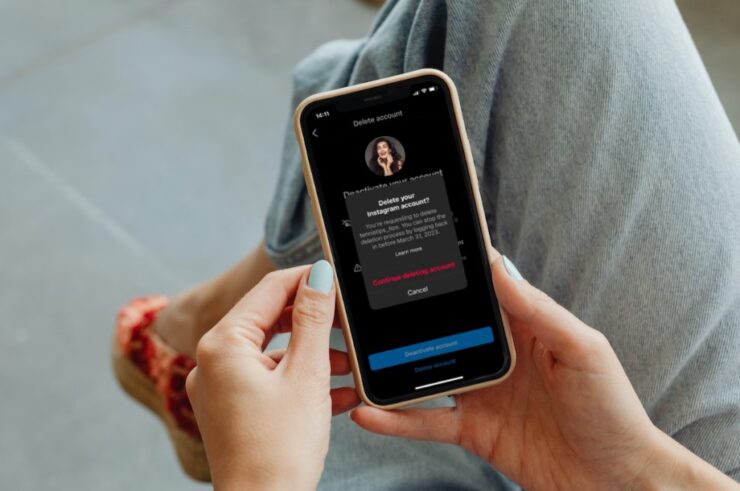
The process is the same on Android and iPhone. Just follow the same 10 steps.
How do I delete it without waiting 30 days?
If you want to delete your Instagram account immediately without waiting for 30 days, you can use the “Delete Your Account” page and provide a valid reason for immediate deletion. Here are the steps:
- Go to the Instagram “Delete Your Account” page on a web browser, either on your computer or on your mobile device. You can find the page at the following link: https://www.instagram.com/accounts/remove/request/permanent/
- Log in to your Instagram account if you haven’t already done so.
- Select the reason why you want to delete your account from the drop-down menu.
- Enter your password to confirm that you want to delete your account.
- Click on the “Permanently delete my account” button to delete your account immediately.
How do I know if my Instagram account is deleted?
If you have deleted your Instagram account, you can try accessing it using your login credentials to see if it has been deleted. If you are unable to log in to your account, it may indicate that your account has been deleted.
Another way to check if your account has been deleted is to search for your account name or username using the Instagram app or website. If your account does not appear in the search results, it may have been deleted.
Keep in mind that if you have only deactivated your account, it will not appear in search results or be visible to other users. You can reactivate your account at any time by logging in with your previous credentials.
If you are still unsure about whether your account has been deleted, you can contact Instagram’s support team for further assistance. They may be able to help you determine the status of your account.